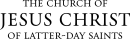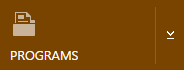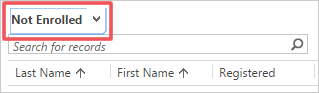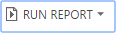View Students in a Program
The following views are available for programs. See the instructions following the list of views to learn how to access a view.
| View | What you see |
|---|---|
|
Converts |
Students baptized within the last 90 days. |
|
Enrolled |
Students who have registered for and attended a seminary or institute class, as recorded in WISE. |
|
Missionaries |
Students eligible for institute who have returned from a mission within the last 90 days. |
|
Move-ins |
Students who have moved into the area within the last 90 days. |
|
New Potential |
Students who have become eligible for seminary or institute within the last 90 days. |
|
Non Registered |
Students who have not registered. |
|
Not Enrolled |
Students who have registered but have not yet attended a class. |
|
PENCES—Anytime |
Students who were previously enrolled at any time but are not currently enrolled. |
|
PENCES—Previous Term |
Students who were enrolled in the previous term but are not currently enrolled. |
|
Potential |
Campus programs: Students who attend a given school who are potential students for the program that the school supports. Stake programs: Students who are potential students for the program that is agent to the stake in which they live. |
|
Registered |
Students who are registered. |
|
Returning Missionaries—Next 90 Days |
Students eligible for institute who will return from a mission within the next 90 days (based on scheduled return date). |
For this example, we’ll find students who are not enrolled.
Note: Double-click the program you want if more than one option is available. |
|
Note: Click a column heading to sort the list by ward, stake, age, school, and so forth. |
|
|
|
|
|
Filtering Select Reports
Some reports show potential students within the last 90 days. On these reports, you can use the Edit Filter button to change the number of days to display. For example, you can view returned missionaries for 365 days or within the last year. Or you could view new converts from the past year vs the past 90 days. The reports with this added feature are:
- Converts
- Missionaries
- Move-ins
- New Potential
|
|
|
|
|
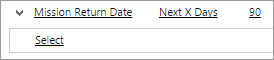
|
|

|
|
|
© 2015, 2016 by Intellectual Reserve, Inc. All rights reserved. English approval: 3/16. PD50036191